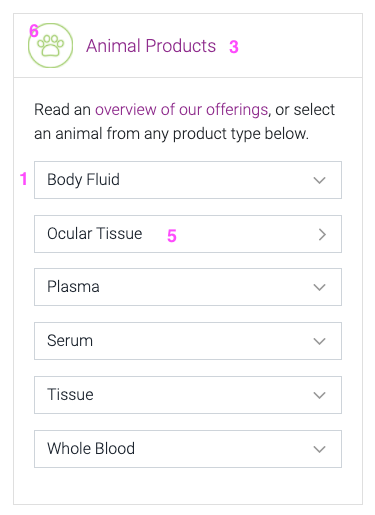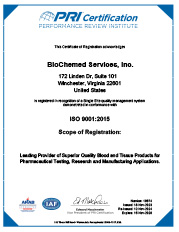Documentation
Creating a page and choosing a page type
Go to Pages > Add New and add a title to your page
Before you input any text in the main field area, determine what kind of page you are creating, and select the Page Type from the buttons below the content area. Different page types will reveal unique options.
Default
Default pages are used for general text pages like the About Us page that do not have anything to do with products or forms. These pages will display with the products sidebar by default, or you can create a new sidebar and select it to display. You must create the sidebar first in order for it to appear on this list. Learn more about creating sidebars >
Product Page
Examples: Animal Body Fluids* or Rat Body Fluid
Choose a product category that this product immediately falls under; i.e. if your page is Rat Body Fluid, your selection would be Animal Products > Body Fluid. This creates a direct relationship between the product and it’s parent. This would not be a top level / parent page like Animal Products, which would be considered a Product Landing Page.
*Note that these intermediary pages like Animal Body Fluids, Animal Whole Blood, Human Recovered Plasma that have more general parent pages (Animal Products) and more specific associated child pages (Rat Body Fluid) are not directly linked to in the site navigation; however, Google may display these pages in search results.
Product Landing Page
Example: Animal Products
The content area at the top of the page is actually displayed BELOW the product boxes. Choose the appropriate green icon for the page that will appear with the above text.
Select the Product Category associated with the page; product categories displayed in this list are created under Pages > Product Categories
Landing Page Intro text appears below the page title and above the product boxes.
Gravity Form Page
This page is a full-width page without a sidebar, mainly used for the Request an Estimate form. This page type can be used anywhere that a sidebar should not be displayed.
Create a New Sidebar
- Go to Theme Settings and select the sidebars tab
- Click the blue “Add Sidebar” button and give your sidebar a name and description (for admin use only, user doesnt see this info)
- Go to Appearance > Widgets, add content to your sidebar & save
- You will now see this sidebar available to select on Default type pages
Add item to Products Sidebar
Go to Pages > Product Categories > Add New Product Category
- Name = name as it should appear in sidebar, i.e. “Body Fluid”
- Slug = created automatically
- Parent Category = what section item falls under, i.e. Body Fluid’s parent category in this example is “Animal Products”. Choosing this will put Body Fluid under Animal Products in this sidebar
- Description = leave this field blank
- Landing Page = Only select an option here if the category links directly to a single page (ex. Ocular Tissue) and does not have any options that would display in a dropdown menu (ex. a list of animals under Body Fluid).
- Sidebar Icon = green icon that displays to the left of product name
- Landing Page Image = image displayed in the boxes on a landing page (ex. Animal Products)
- Landing Page Select Text = text that appears in dropdown menu of options (if applicable) on a landing page.
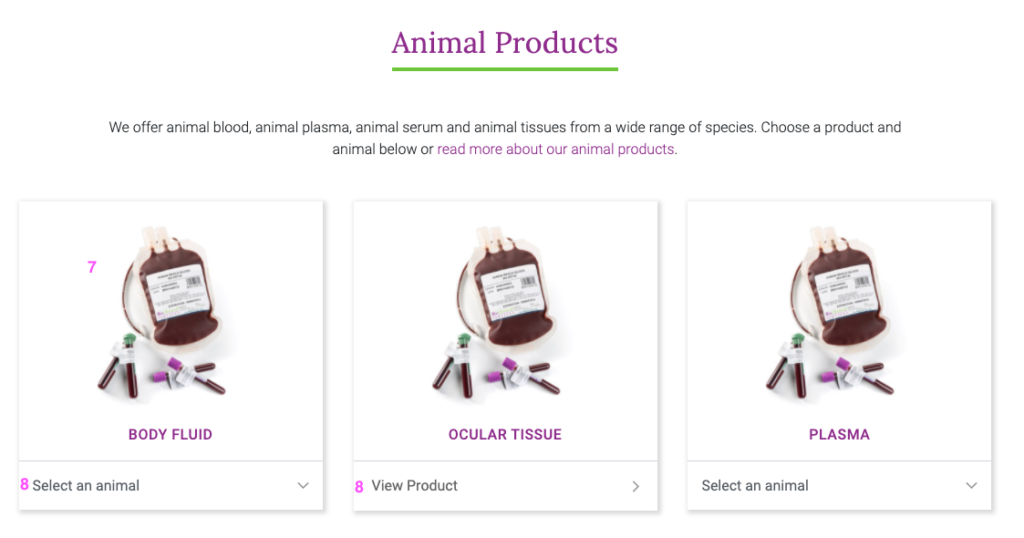
Request an Estimate form
Note: Editing these forms should be done by someone with experience using Gravity Forms.
The request an estimate form is made up of many individual forms that are controlled by one parent form called Request a Quote (Parent). Do not delete this form!
Forms are created and edited in the Forms menu.
Required plugins:
- Gravity Forms (main forms plugin, subscription must be maintained)
- Gravity Perks (allows use of GP Nested Forms)
- GP Nested Forms (allows users to assemble a “cart” style estimate by adding multiple items to one request)
Each form provides options for a specific product category (i.e. Animal Products: Body Fluids) and relies heavily on conditional logic to show more options when the user selects a specific field (i.e. if there are strains of a particular animal, they are revealed as options ONLY if the user selects that animal). This makes the form much cleaner and more user friendly.